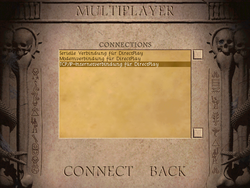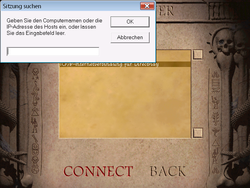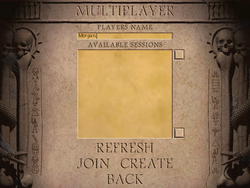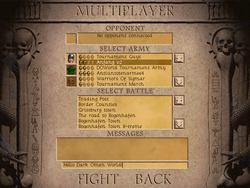DO/Ultimate Multiplayer Connection Fixes
From Dark Omen Wiki
Contents |
Networks
First of all you need Hamachi. After downloading and installing you should join ONE of the following networks:
- Dark-Omen
- password: darkomen
- Dark-Omen2
- password: darkomen
- Dark-Omen3
- password: darkomen
Connection
If you're be the player who will join, right click on your opponent and copy the IP address. Now you have to start the game. Go to Multiplayer => Play => Internet-TCP/IP-Connection for DirectPlay. Insert the IP of your opponent (join) or leave it blank (host). Now create a new game or join an hosted game.
Connection Errors
However, if u receive the usual error of can not connect to your opponent, follow the following steps. Test each time you complete a step and also swap turns in being the host to test.
- Disable Firewall/Antivirus (it’s safe and we all do it)
- Open Hamachi ports by clicking on the bottom right hand button of Hamachi
- ->Preferences->Detailed configuration
- Tick both UDP and TCP and enter 12975 for both.
- If you are feeling adventurous please open your Router ports 2300-2400 TCP and UDP and 47624 TCP (most of us don’t ever have to go this deep)
- Provide your Opponent your Public Router IP
- Force Bind[1] IP in Hamachi
- Again please take turns Hosting games to test.
- Get both players to forcebindip and then even test where just one player uses Force Bind and the other uses normal. Success depends on trying all possible combinations.
- Promote Hamachi Network on your PC.
Result
Please follow the rest of the page if the problem persists, although all of our players only ever require these 6 steps but mainly only Step 1 and 2. Again please pop into Chat Channel for further assistance or testing. Remember we always get it working (Except one person who I spent 2hrs with, only to find he didn’t even have Dark Omen installed but Dawn of War!)
Informations
Find your public Router IP
To find your Public Router IP in windows, Press Start->Run and type in 'CMD'. Press [Enter] and type 'tracert www.google.com' in the new window. The second IP address for your Public is your Router IP address which can then be used for the Opponent to join your Hosted Dark Omen match instead of using the Hosts Hamachi IP.
Use Forcebind
Basically we want to create a new Shortcut on the Desktop for Dark Omen but with an amended line that will Force Bind your Hamachi IP. Right Click on Desktop and choose to create a new Shortcut =>Browse to your Dark Omen folder and locate the EngRel.exe, for example C:\Program Files\Dark Omen\PRG\EngRel.exe But 'DO NOT' press next to complete the new shortcut, instead we need to add some text at the beginning of the text: 'Forcebindip 5.x.x.x' So it reads 'Forcebindip 5.x.x.x "C:\Program Files\DarkOmen\PRG\EngRel.exe"'. Make sure there is a space between the last 'x' and '"C:\' . Remember to replace the 5.x.x.x with your own Hamachi IP address. Then Press NEXT and to complete the new Shortcut, let it name itself. You should now have a new shortcut called ForceBindIP.exe. Double click it to launch the game in Forcebind mode and use the normal icon to play normally with players u don't get any errors connecting to.
Promote Hamachi Network
Basically we want to make Hamachi at the top of the list. For XP Start->Control Panel->Network Connections, then on the Menu bar, click Advanced->Advanced Settings and put Hamachi at the top of the list. For Vista Start->Control Panel->Network and Sharing Center, then on the left side panel, click on Manage Network Connections. Now Press Alt, click on Advanced->Advanced Settings and put Hamachi at the top of the list.
References
- ↑ 1.0 1.1 Please read this website and download the file on Step 11 of the website www.sc2gg.com